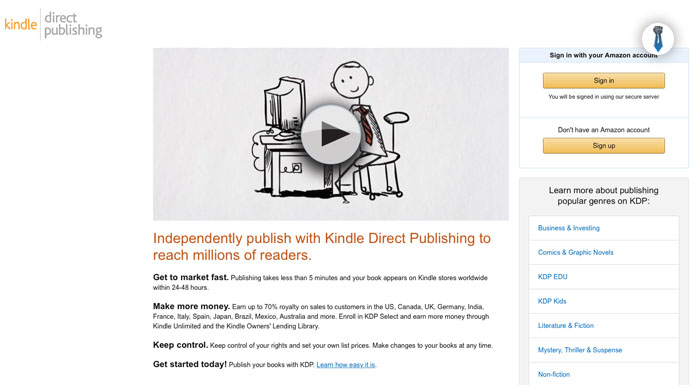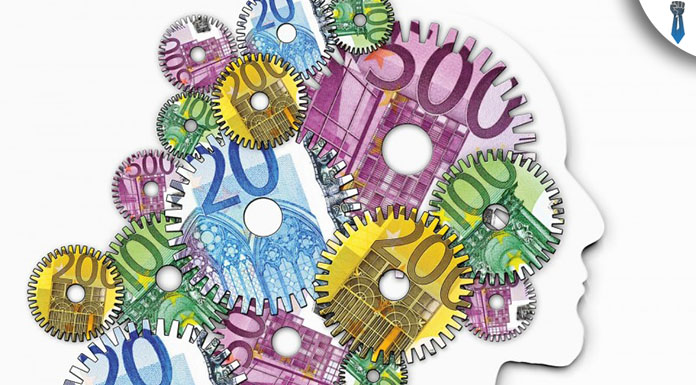Alright sparky. Now you are supposed to have all your book parts ready to upload them. You must be in place to upload your first book on Amazon Kindle platform. Let’s see in detail how this is done.
Step 1: Visit KDP and create your account
First of all, you will have to visit kdp.amazon.com and create your account.
create-a-KDP-account
After you choose your username/email you will be prompted to read terms of services. Proceed normally in this step.
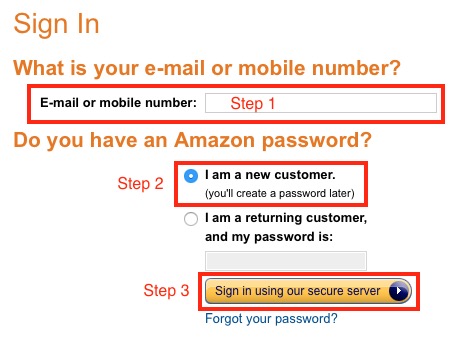
After logging-in for the first time, you will have to fill in your bank account details in order to be able to get paid by Electronic Funds Transfer (EFT).
Note: If you live outside the US you will need to take some extra steps for tax reduction. More info on how to do this one you can find in the resources section of the program.
Step 2: KDP Dashboard
Here is the center of operation. This is the place where all the magic happens. Your KDP dashboard is divided into 4 sections:
- Bookshelf
- Reports
- Community
- KDP Select
Ninety-nine percent of the times you are going to use only the two of them.
Bookshelf
Well, this is pretty self-explanatory, but in this section, you are going to have all your future books. This is your personal publishing library. This is where all your future title will be published.
After you log in to your account take a moment to familiarize yourself with this section.
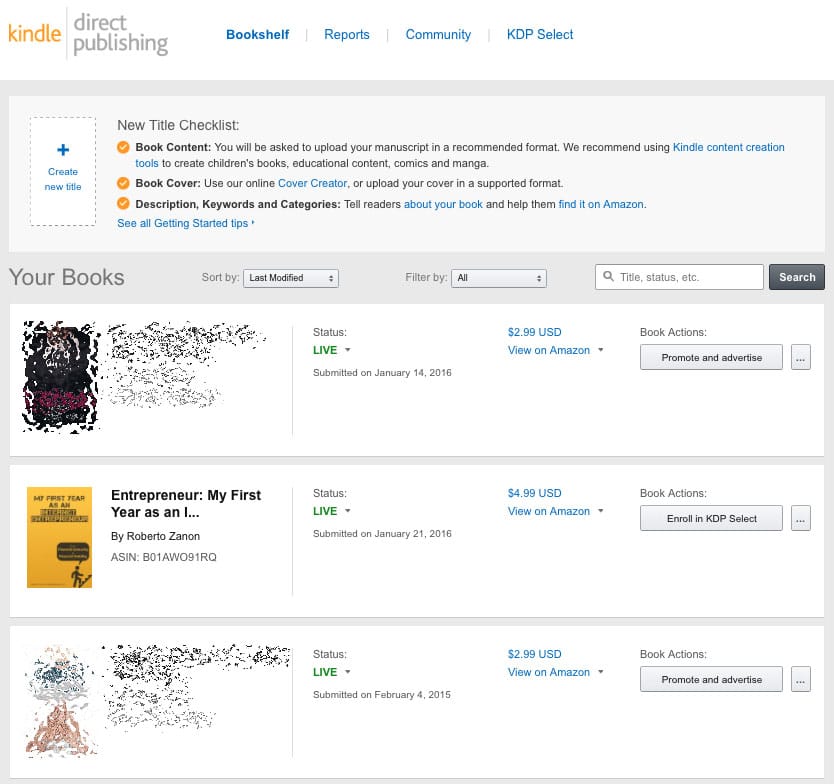
Reports Section
The second and most probably more important section is the reports section. This is where you will find reports about your book sales.
This section is divided into two sub-sections. On the upper graph, you will find the number of whole (regular) downloads, which are either paid (red graph) or free (green graph).
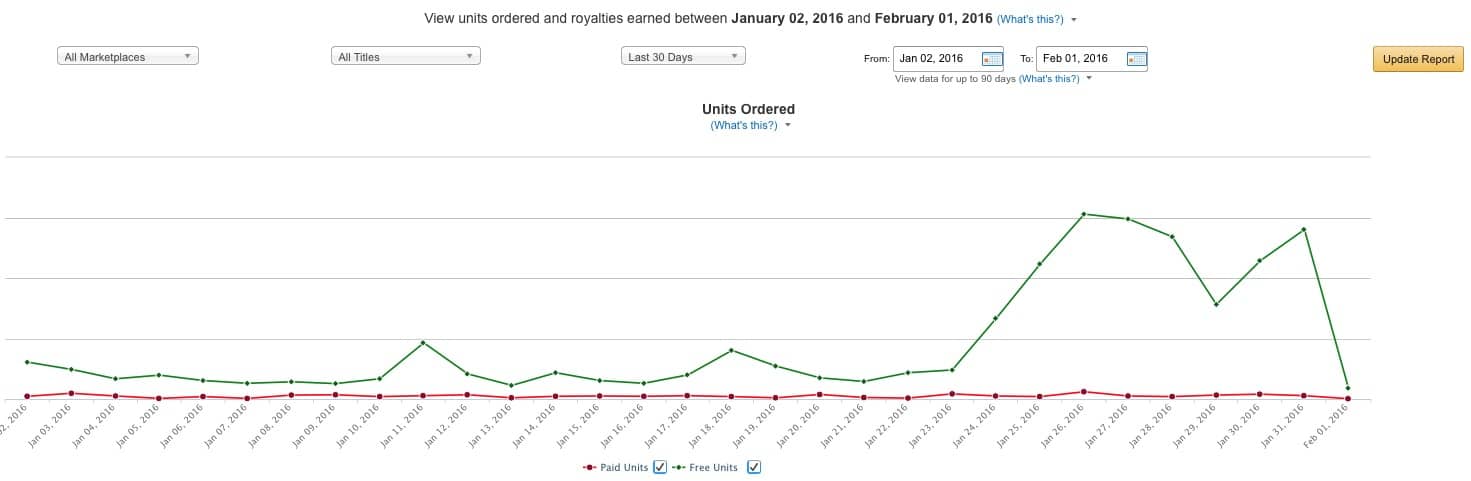
On the lower part, you will see the graph of the KENP pages read, for the period you have chosen.
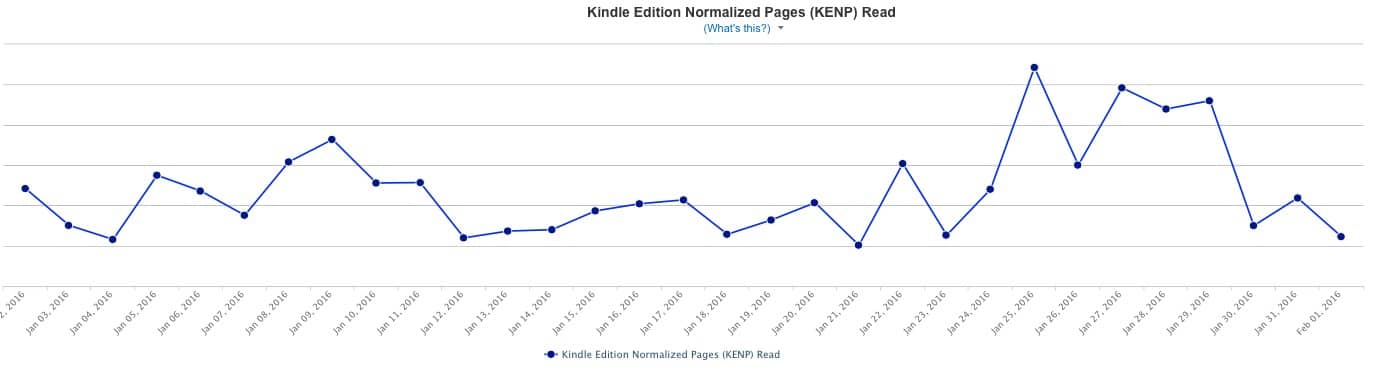
You can filter the period you want to see by the date selector on the upper section.
So this was pretty much the process of creating your KDP account.
Stay tuned because on the next article, I will show you how to upload your first book on the KDP, and what options to choose in each field.