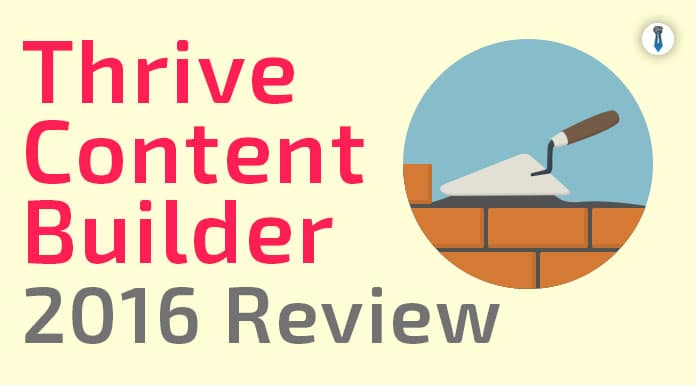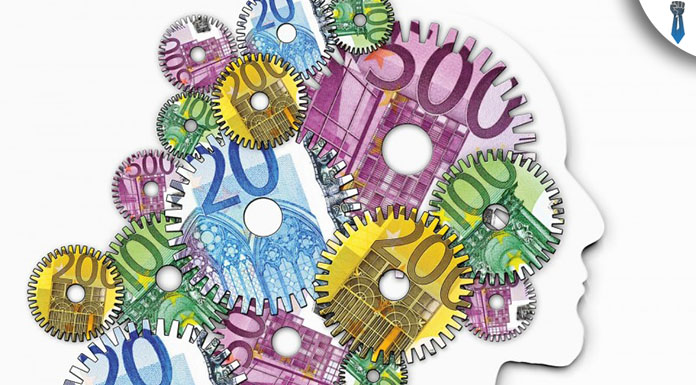Have you ever come across the issue on how to build your own homepage, landing page or virtually any custom web page on the net?
Well, for the last couple of months I was in need of a tool to replace the former one I used, Instapage with something more efficient.
Although Instapage (similar to Lead Pages) is a nice tool to use, it has some shortcomings on its own.
It has a limited capability on the analytics department. In case you’re not paying for the more expensive accounts, you’re pretty much screwed on the analytics codes you can install on their platform.
I wanted to be able to track my various analytics, (Google Analytics, Hot Jar, Facebook Pixel, etc) in a reliable way. That’s why I needed the pages to be created inside my website domain.
Finally, all these online landing page builders tend to have a monthly subscription ranging from $49 to $199 per month depending on the brand.
So for all these reasons, I needed to find a tool that will save me from all these quirks.
Enter Thrive Content Builder
Video Walkthrough
Before I make my final decision I was between the Thrive Content Builder Plugin and the OptimizePress 2.0 tool.
After reading quite a few reviews and watched some videos, I decided to give Thrive Content Builder a go.
In my honest opinion, this tool is way better that I originally thought it would be.
It has a ton of option, capabilities and it works very well out of the box. Now, that’s not to say everything is heavenly made, it has some quirks as well, but more on those later.
In the beginning, all you have to do is to create a connection with your mail marketing provider (i.e. Aweber), install any custom Google fonts you might need later, or upload some custom icon packs to use with the app.
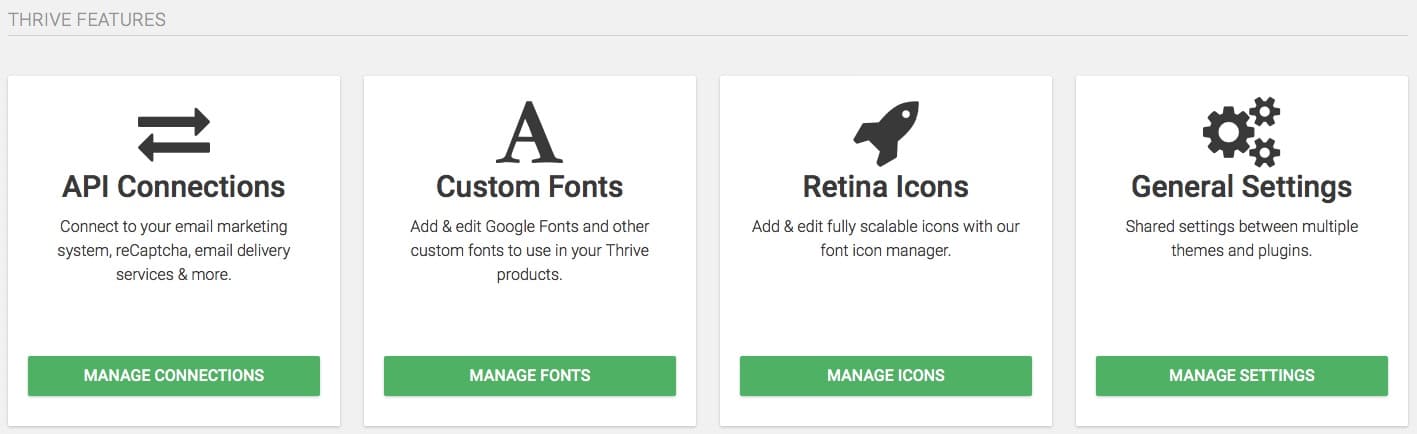
After I’ve watched a couple short videos on Thrive Theme’s page, I installed everything within minutes.
After setting everything up, the first thing I had to do, was to create my brand new home page.
Luckily the software has a very short learning curve, and everything is where you’d expected it to be. Buttons, options, settings, etc. The building interface gives you this nice comfortable feeling as if you get inside a well-built car where every switch is where it’s supposed to be.
Everything is where it’s supposed to be, and under a couple of minutes, I was already building the page.
What you see
Although the plugin comes loaded with a few dozen pre-built page templates, what I wanted to do, that other plugins wouldn’t allow me, was to work on a blank canvas and create the page exactly the way I wanted it to be.
The absolutely best selling point of this WordPress plugin is the WYSIWYG capability. The whole page can be built in real time and “real space.” That means that you can forget the endless previews again and again until you make sure you have it right.
This plugin really makes sure the page you built with simple drags-and-drops will look exactly the same on the “front end” as well.
I put the words “front end” in quotation marks, because in essence, there’s not really a front or back end. It’s like you are working in real time as a visitor of the site.
Like I have demonstrated in the video review, the whole thing didn’t take me more than 45 minutes from blank page to the end result. That is with all graphics, headlines and copy already written of course. But still not a bad time considering we started from scratch.
Another benefit of the software is the ability to include custom CSS and JS inside the template allowing you to add custom classes in every element.
Armed to the teeth with tools
Besides that, Thrive Content Builder comes loaded with a ton of useful features and components, any serious marketer would need.
You can include:
- Images
- Buttons
- Icons
- Credit Card Icons
- Custom HTML code
- Custom CSS
- Content Reveal
- Star Rating
- Content Boxes
- Symbol Boxes
- Social Share Buttons
- Quote Shares
- Styled Lists
- Dividers
- Testimonial Sections
- Call to Actions
- Guarantee Boxes
- Various Widgets
- Pricing Tables
- Tabbed Content
- Feature Grid
- Content Toggle
- Tables
- Data Elements
- Google Map Embed
- Countdown Times
- Responsive Video
- Table of Contents
- Lead Generation Forms
- Post Grids
- Comments Section
- and more…
Take a look at the screens below for more details.
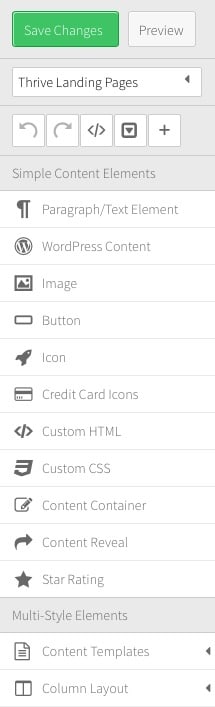 |
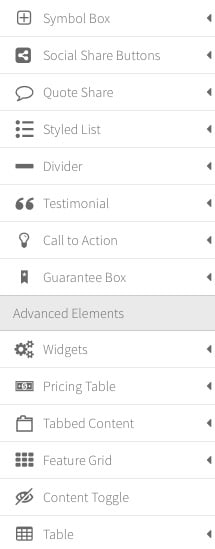 |
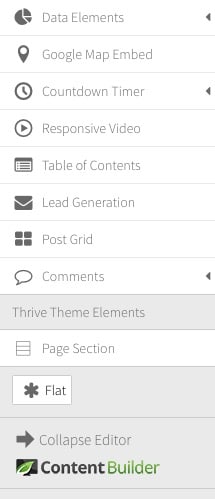 |
Honestly the list is huge, and for the most part, everything works super smoothly.
Like I said in the beginning, Like every software, Thrive Content Builder has its own issues as well.
Depending on the theme, it might show some weird behavior, but nothing too serious. Most of the times a quick refresh of the page will make it happen.
Furthermore, whenever I needed the support team, the guys over there helped me usually within a day.
Hence wrapping up this review, let’s sum up with some positives and negatives:
| Pros | Cons |
| Very easy to setup | It can get a bit unresponsive at times |
| Works out of the box | Compatibility issues with some themes |
| Tons of tools to use | |
| Works smoothly | |
| 100% WYSIWYG | |
| Export and import page capability | |
| Only $67 for a single site license |
If you are in need for an ultra flexible and with huge capabilities page builder look not further than Thrive Content Builder. It also gives you a 30-day money back guarantee in case you don’t like it. So there’s virtually zero risk here.